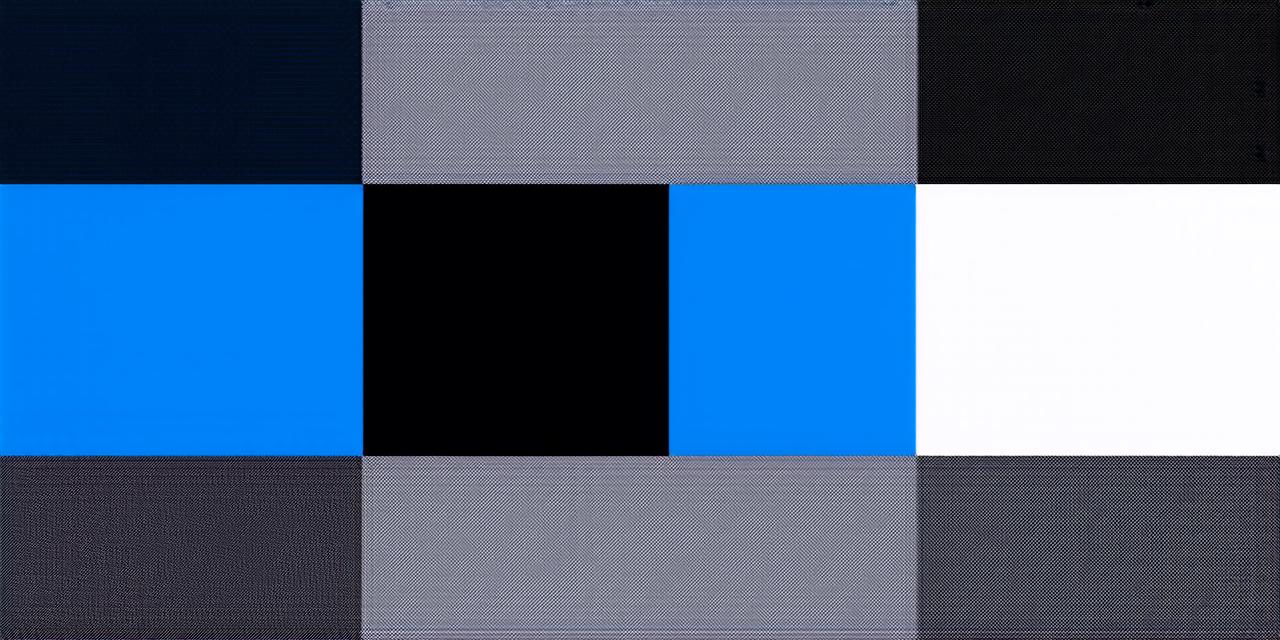If you are an iOS developer and have been testing your app on the latest version of Apple’s mobile operating system, iOS 18 beta, it is likely that you have encountered some bugs or issues during the development process. While the beta version is designed to help developers identify and fix problems before the official release, it can also be a pain to remove once you are done testing.

In this guide, we will walk you through the steps of removing iOS 18 beta from your device so that you can switch back to the stable version of the operating system. We will also discuss some common issues that developers may encounter during the process and provide tips for avoiding these problems in the future.
Before You Begin: Understanding the Risks
It is important to note that removing iOS 18 beta from your device can cause data loss, so it is recommended that you back up all of your important information before proceeding. Additionally, if you have any ongoing development projects that are dependent on the beta version of the operating system, removing it may disrupt these projects and cause additional delays.
Step 1: Check for Compatibility
Before removing iOS 18 beta from your device, it is important to check whether your device is compatible with the stable version of iOS. You can do this by going to Settings > General > About and checking the version number of your operating system.
Step 2: Back Up Your Data
As mentioned earlier, it is important to back up all of your important information before removing iOS 18 beta from your device. This includes any data related to your development projects, such as code, files, and other project-related information.
To back up your data, you can use iCloud or a third-party backup app. It is recommended that you choose a backup method that suits your needs and preferences.
Step 3: Install the Stable Version of iOS
Once you have confirmed compatibility and backed up your data, it is time to install the stable version of iOS on your device. To do this, go to Settings > General > Software Update and wait for the update to download and install.
It may take some time for the update to download and install, depending on the speed of your internet connection. During this time, make sure that your device is charged and connected to a power source.
Step 4: Remove iOS 18 Beta
Once the stable version of iOS has been installed on your device, you can remove iOS 18 beta by going to Settings > General > Profile > Device Management > [Your Developer Account Name] > [Your App ID]. From here, tap on the Delete option next to the iOS 18 beta profile.
It may take some time for the removal process to complete, depending on the size of your device and the amount of data that needs to be removed. During this time, make sure that your device is charged and connected to a power source.
Common Issues and How to Avoid Them
While removing iOS 18 beta from your device can be a straightforward process, there are some common issues that developers may encounter during the process. Here are some tips for avoiding these problems:
- Back Up Your Data Beforehand
As mentioned earlier, it is important to back up all of your important information before removing iOS 18 beta from your device. This includes any data related to your development projects, such as code, files, and other project-related information.