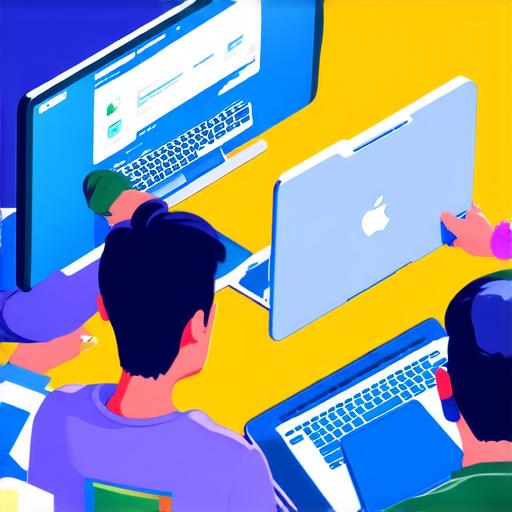
Before You Start: Understanding the Basics
Before diving into the development process, it’s important to have a basic understanding of iOS and its key features. Some of the things you should familiarize yourself with include:
- User Interface (UI) design: The UI is what the user sees and interacts with when they use your app. It includes buttons, text fields, images, and other elements that make up the app’s layout.
- Swift programming language: Swift is the primary language used for iOS development. It’s a modern, fast, and safe language that is easy to learn and use.
- Xcode integrated development environment (IDE): Xcode is the IDE used by developers to write, test, and debug their code. It includes a suite of tools and features that make it easy to create iOS applications.
Step 1: Create a New Project in Xcode
The first step in the development process is to create a new project in Xcode. To do this, open Xcode and go to File > New > Project.
In the “New Project” window that appears, you can choose the type of project you want to create (e.g., Single View App, Game, Augmented Reality) and give it a name.
Once you’ve named your project and chosen its type, click “Next”. You’ll be prompted to select a location to save your project files and choose whether or not to use version control (e.g., Git). Once you’ve made these choices, click “Create” to create your new project.
Step 2: Design Your User Interface
The next step in the development process is to design your user interface. This involves creating a layout for your app’s screens and deciding what elements (e.g., buttons, text fields) will be included on each screen.
To do this, open Main.storyboard, which is a graphical editor that allows you to drag and drop UI elements onto the canvas.
Some tools and features in Main.storyboard include:
- Auto Layout constraints: Auto Layout allows you to create flexible layouts that automatically adjust to different screen sizes. This makes it easy to create responsive designs that look great on any device.
- Interface Builder library: Interface Builder includes a library of pre-designed UI elements that you can use in your app, such as buttons, labels, and text fields.
- Custom views: If you want to create a custom UI element that isn’t available in the library, you can do so by creating a new view class in your code.
Step 3: Write Your Code
Once you have designed your user interface, the next step is to write your code. Swift is the primary language used for iOS development, and Xcode includes a suite of tools and features that make it easy to write and debug your code.
To start writing your code, go to File > New > File… in Xcode’s menu bar. From there, you can choose the type of file you want to create (e.g., Swift file, Cocoa Touch Class) and give it a name.
Some tips for writing effective code include:
- Use descriptive variable names: Your code should be easy to read and understand, so use descriptive variable names that clearly convey what each variable represents.



