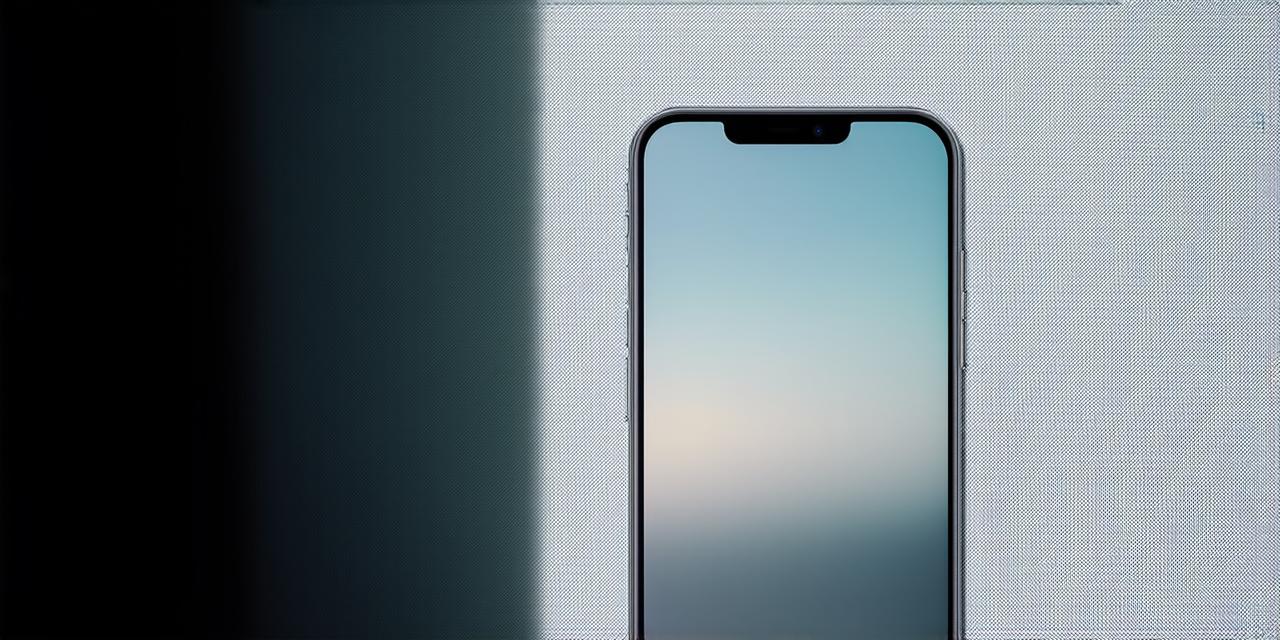Upgrading your iOS on your iPhone is an essential task that you should do regularly to ensure that your device runs smoothly and securely. In this article, we will guide you through the simple steps of upgrading your iOS, along with some tips and tricks that will help you make the most out of the process.
What is iOS?
iOS (iPhone Operating System) is an operating system developed by Apple that runs exclusively on its mobile devices, including iPhones and iPads. It provides a user-friendly interface and a wide range of features that make using your iPhone a seamless experience.
Why should I upgrade my iOS?
There are several reasons why you should upgrade your iOS:
- Security updates: Upgrading to the latest version of iOS ensures that your device has the latest security patches, which can protect against malware and hackers.
- New features: Each new version of iOS comes with new features and improvements that can enhance your user experience. For example, iOS 14 introduced new gestures for accessing the Control Center and notifications.
- Compatibility issues: Upgrading to the latest version of iOS can help you avoid compatibility issues with other apps or software.
- Better performance: Upgrading your iOS can improve your device’s overall performance, making it run faster and smoother.
Step 1: Back up your data
Before you upgrade your iOS, it’s essential to back up all of your important data, including contacts, photos, and documents. You can do this by using iCloud or a third-party backup app such as Dropbox or Google Drive.
Step 2: Check for updates
To check if there is an update available for your iOS, go to Settings > General > Software Update. If there is an update available, you will be prompted to download and install it.
Step 3: Install the update
Once you have checked for updates and decided to install the update, connect your iPhone to your Wi-Fi network and plug it into a power source. Then go to Settings > General > Software Update and tap on the “Install” button. The update will start downloading and installing automatically.

Step 4: Enjoy the new features
Once the update is installed, you can explore the new features of your updated iOS. Take some time to familiarize yourself with any new gestures or improvements that have been added.
Tips for upgrading your iOS
Here are some tips and tricks to help you make the most out of the upgrade process:
- Use a backup app: While iCloud is a great backup solution, using a third-party backup app such as Dropbox or Google Drive can give you more options and control over your data.
- Check for compatibility issues: Before upgrading, make sure that all of your apps are compatible with the latest version of iOS. You can check this by going to the App Store and looking at the app’s “Requirements” section.
- Be patient: Upgrading to a new version of iOS can take some time, especially if you have a lot of data to backup or transfer. Be patient and give the process time to complete.
- Keep your iPhone clean: A clean and organized device will make it easier to find and access your apps and settings after the update. Take some time to declutter your home screen and organize your apps into folders.
Case studies and personal experiences
Let’s take a look at some real-life examples of how upgrading iOS has benefited users:
Example 1: A photographer upgrades to iOS 13
A professional photographer decided to upgrade to iOS 13 after hearing about the improved camera features in the new version. She was able to take advantage of the enhanced portrait mode and night mode, which allowed her to capture stunning photos even in low light conditions.